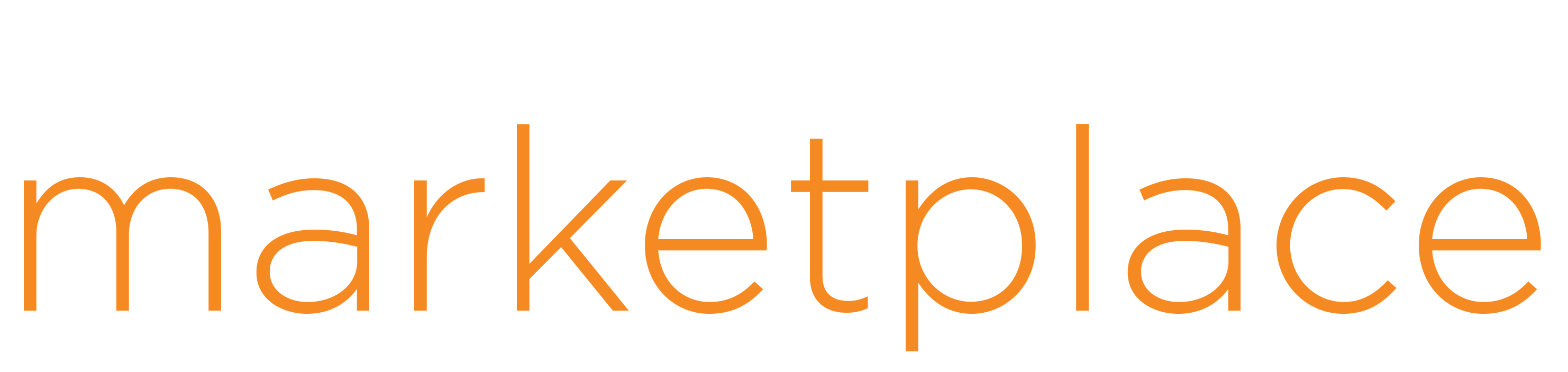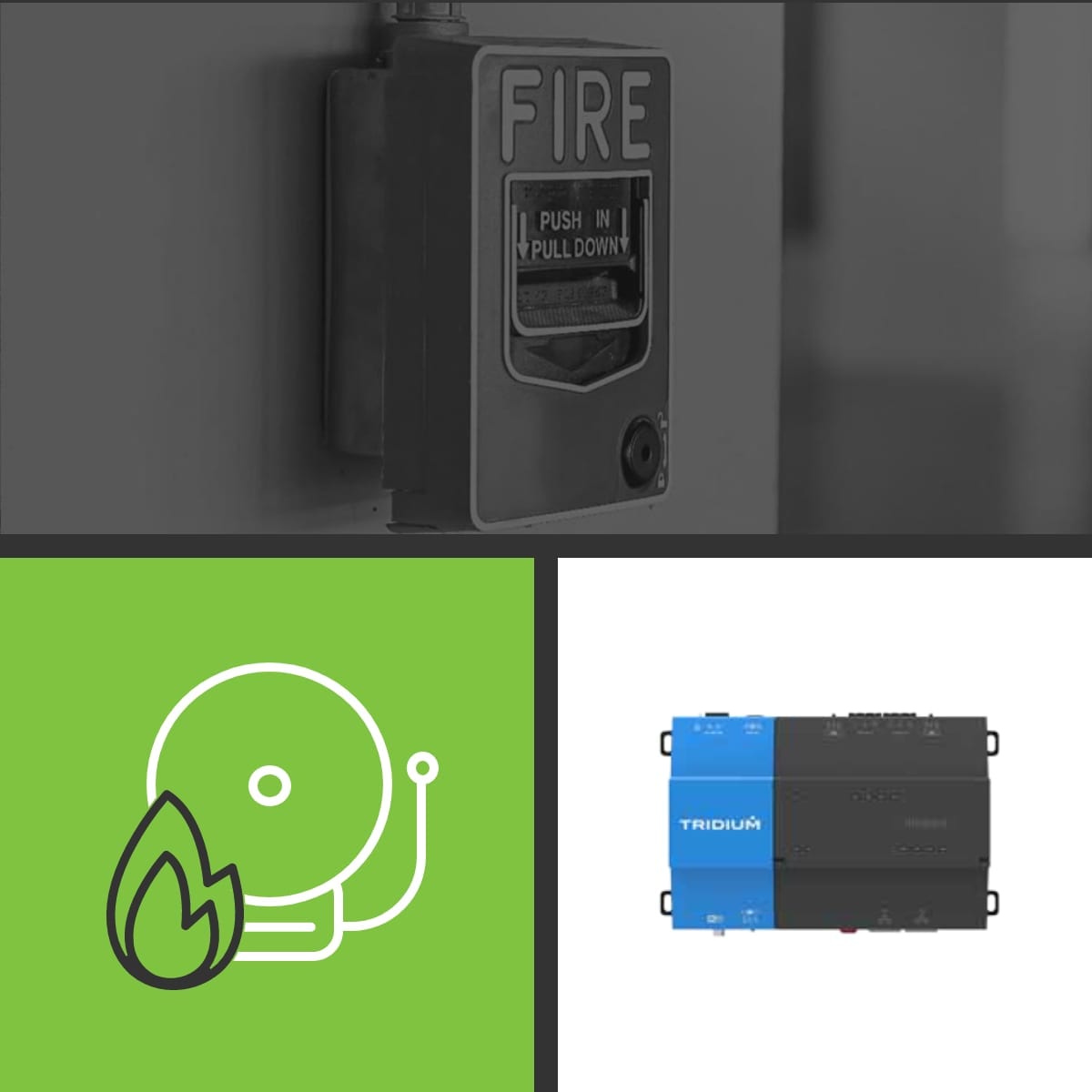Esser Driver
Overview
The Tridium Niagara driver allows to connect to Esser Fire Panel via Serial Esser Interface (SEI) module. This way the Esser Fire Alarm System could be upgraded with Niagara graphics or integrated with a variety of BMS protocols supported by Niagara.
Structure of the Esser network and devices is created automatically without complex engineering by importing files from Esser configuration tool. All the devices retain their names, types and unit facets, which greatly simplifies the integration process.
Key features
- Communicates via Serial Esser Interface (SEI) module and RS-232
- Supports both Esser panel series – IQ8 and FlexES
- Discovery process from imported configuration file
- Supports multiple Esser panels
- Connection with JACE or Supervisor
- Includes pallet of graphical widgets
- Enum switcher, Telegram history and more supporting tools for smooth integration
Supported devices
|
|
|
Niagara-powered device with software v3.8 (AX), v4.2 (N4) or later, including Jace8000, Supervisor or their OEM versions
Jace 8000 OR Supervisor 250/unlimited points
- Niagara Supervisor or JACE physically connected to an SEI module via RS-232 or RS-232/Eth converter.
- Configuration file generated from Esser tools8000 configuration software (export of customer data).
- It is assumed that the user is trained in the use of Niagara 4 and is familiar with the Esser Fire Alarm System.
- You must read the End User License Agreement before using this software.
- The prices for all the SAFECONTROL drivers depend on the number of connected devices.
- There is no difference in platform type (JACE, Supervisor, OEM versions).
- Esser driver's case is calculated by the total sum of fire panels, groups, and detectors.
| Versions | Price |
|---|---|
| EsserDriver-Unlimited | $3,240.00 |
| EsserDriver-250 | $805.00 |
Question: How can I send a command to the panel or detector?
Answer: Discover an appropriate device or add it manually to the database. Right click on it and from context menu select actions –> choose the available command.
Question: I cannot send command to the Panel. It doesn’t work!
Answer: Check whether you have set the correct Panel ID.
Question: Can I read the current time setting from Panel and change it?
Answer: Use the context menu on the Essernet Network. If the SEI has address 1, it will resend the time to all connected panels.
Question: Palette has no components or showing white space or content of previously selected palette!
Answer: Make sure, you have Essernet module in your local modules directory.
Question: LED diode on SEI is still red and connection is not working!
Answer: Check the SEI wiring and communicator setup. Then restart your station.
For more details or sales support contact us at: safecontrol@safecontrol.cz
For the technical questions and support ask us at: support@safecontrol.cz
We are available from Monday to Friday 9:00 - 16:00 (GMT+1)
Explore all Esser Driver images and videos
View Gallery© 2023 Tridium Inc. All rights reserved.
Tridium, Inc., is a wholly owned subsidiary of Honeywell International Inc.